Thank you for downloading Scan vinur Software
Your download will start shortly. If your download does not begin, Click here.
Your download will start shortly. If your download does not begin, Click here.
New to Scan vinur? Learning a new data management tool can be overwhelming. Take this step-by-step learning journey at your own pace to successfully enter, and manage patients data and so on. Let’s get started!
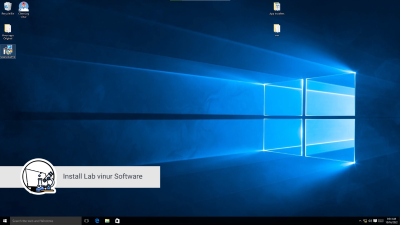
First please make sure to open your Lab vinur Software download and install. Then follow the installation wizard as shown in this video.
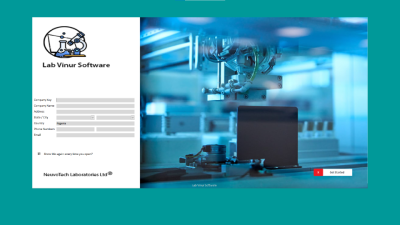
To open the Scan vinur Software, you could locate the software icon on your decktop point or use the windows search option.
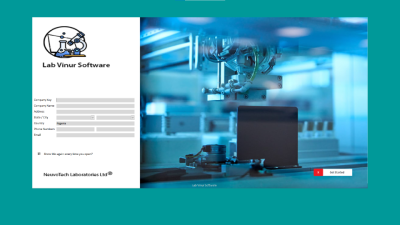
Opening the software for the first time, you will prompted to enter your facility information. Do so, as this well be needed to print reports and results.
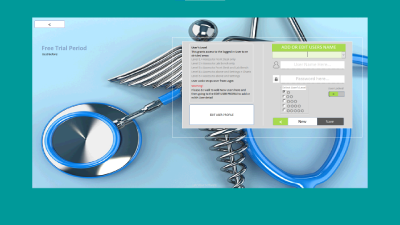
Only the Admin has the power to register new users and regulate their access. As a new user, you are advised to change your password as soon as you can.
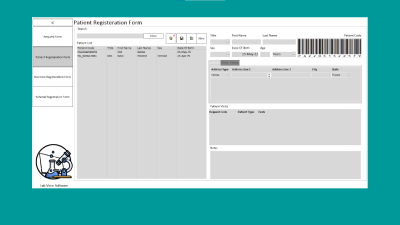
For every patient that comes to your facility for the first time, you need only need to register them once and after the initial registeration, you can update their information when avaliable and or neccesary.
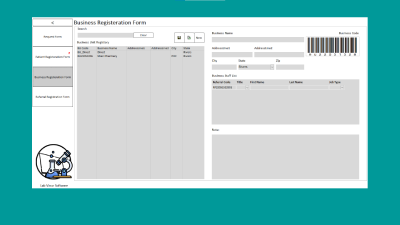
You can register your Business partners(ie. Medical practionals and facilities) that refer patients to you. This will allow you the opportunty to properly manage your referrals for more business.
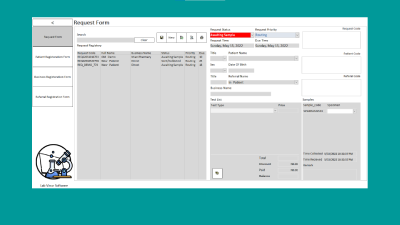
This only requires you to enter the patients name (Requires that this patient has been registered previousely) as well as their referral if applicable, and there details will be automatically populate the form.
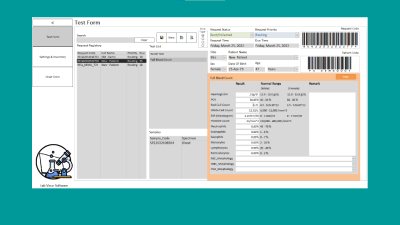
To enter the Lab results, you need to select the specifc test from the Test List by double-clicking on it. Then enter or edit the results.
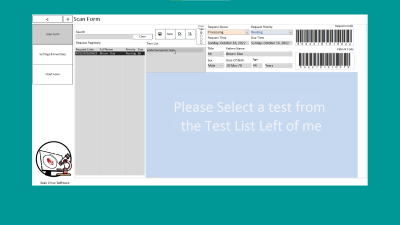
To enter the Scan results, you need to select the specifc test from the Test List by double-clicking on it. Then enter or edit the results.
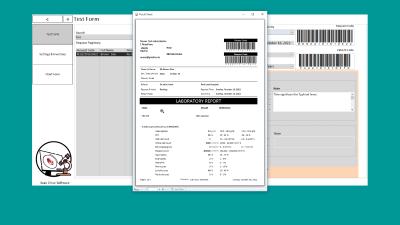
To issue Test Results, click the print Icon to open the print preview page. Look thru the result shit for any errors, then use 'ctrl + P' to select your printing format and print.
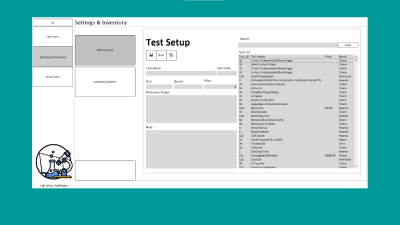
To enter new tests or edit existing ones, go to the 'Settings' section.
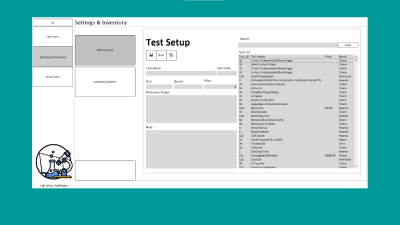
To enter new tests or edit existing ones, go to the 'Settings' section.
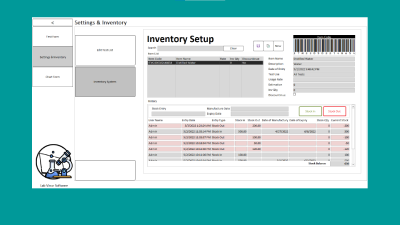
To manage inventories, the Inventory Management System allows you to regulate consumables and other items in your facility.
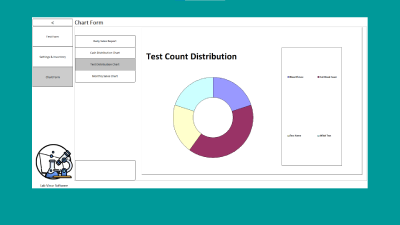
Print sales reports, manage sales flow etc with the sales performance system.
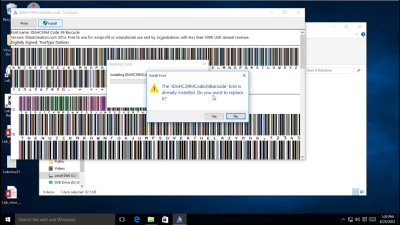
This video goes thru some basic errors that may occur, the issue and how to handle them. You could also click here to contact us with a detail of the problem.
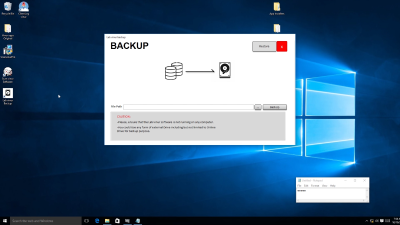
For a healthy management of any Database, we advice that you back up your work at the close of work-day, in a safe location. This location could be on google drive, one drive or your local drive as show in this video.